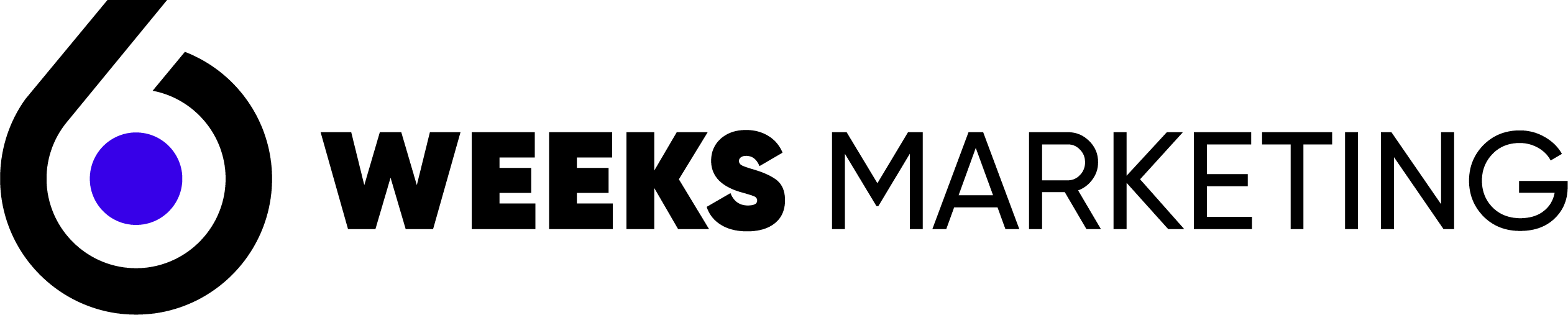Date of publication:
23 Apr. 25Which Errors in Site Navigation Lead to Client Loss: Case Studies and Analytics
Imagine you walk into a store, all the shelves are without labels, the clerk silently nods in a corner, and you wander for hours between the aisles looking for the checkout. This is exactly how a visitor feels on a website with poor navigation.
Website owners spend thousands on design, advertising, SEO, but forget the basics — how easily and quickly a visitor can find what they came for. And this is crucial. According to Clutch data, 94% of first impressions about a website are based on its design and ease of navigation, and over 50% of users leave a page if they can’t find what they need within 10 seconds.
Sad? Yes. But even sadder if you have a great product or service, and the client doesn’t even find out about it — because they couldn’t find the “Prices” section or the “Contact” button. And they went to a competitor. Because everything is clear there.
In this article, we’ll talk without frills. We’ll break down which navigation mistakes kill sales even on the most beautiful sites, why mobile menus are not just a copy of desktop ones, what navigation that “sells” looks like, and how well-known brands test every menu item to the bone. More real cases, numbers, examples — less theory.
Ready? Then let’s dive into what usually remains behind the scenes of design presentations — the logic of user movement. And how not to break it.
Why Navigation Solves Everything
A website is like the reception desk of your business. If a client doesn’t know where to go upon entering, they’ll simply turn around. You don’t want people getting lost in corridors with ‘Do Not Enter’ signs, do you? When the menu complicates the user’s life, they go somewhere simpler. That’s why it’s critical to clearly understand what can ruin the first impression of your site’s navigation.
Here are some common scenarios where the menu turns into a black hole:
- The menu is hidden behind a hamburger icon even on the desktop version, without hints or highlights.
- The number of items exceeds common sense — the user doesn’t know what to choose.
- Critical pages are moved to the footer where nobody looks for them.
- Item names are metaphors only understood by the owner: ‘Synergy’, ‘Workshop’, ‘Viewpoint’.
Imagine you visit a site for the first time and need to click on ‘Activities’ to see a list of services. No chance, right? To avoid this, remember one thing: navigation is not decoration, but a tool. And it should be as simple as a door handle: clear where, to where, and why.
Common Navigation Mistakes That ‘Kill’ a Site
The site may look like it’s straight out of a Behance picture, but the user still leaves. And often, the reason isn’t the color of the buttons, but simple disorientation: where to click, where is what I came for, and why do I feel like a tourist without Google Maps? Let’s examine the most painful yet typical mistakes that destroy the potential of even an excellent resource.
Hidden menu on the homepage
When a hamburger menu is not a lunchtime snack but the main way to confuse the customer. On mobile, this is still justified. But if on the desktop version, the menu is hidden behind an icon without a hint — prepare to lose users who don’t like playing the ‘find where to click’ quest. This is especially true for portfolio sites or corporate websites of small businesses. A person enters, takes a look, doesn’t find ‘Prices’ or ‘Contacts,’ and closes the tab. That’s it, the opportunity is missed.
Too many menu items
If a visitor needs 10 seconds just to read the names of all the items, it’s a problem. And it’s not only about time. It’s psychological fatigue. The same one that occurs in a restaurant with a 15-page menu — as a result, a person either chooses the first thing they see or leaves altogether.
Here are the typical symptoms of an excessive menu:
- more than 7 items in the first level of navigation;
- items duplicate each other or are almost indistinguishable (e.g., ‘Solutions’ and ‘Products’ both lead to the same page);
- nesting of 3+ levels, where you have to hover multiple times to find the desired item.
This is not complex navigation—it’s a maze. And the exit leads to the ‘Back’ button.
Lack of logical hierarchy
Another insidious issue is when all sections are presented as if on equal footing. No hints about what is primary and what is auxiliary. In the end, the user gets a flat structure where every page appears equally important—and equally non-obvious.
Classic case: an agency site with 12 pages, all placed on the same menu level: ‘Team’, ‘Values’, ‘Mission’, ‘Vacancies’, ‘Portfolio’, ‘Blog’, ‘Clients’, ‘Contacts’, ‘FAQ’, ‘History’, ‘Certificates’, ‘Partners’. And where, pray, are ‘Services’?
Obscure section names
This point is a particular pain. Business owners often want to be ‘creative’. But a website is not a place for riddles.
Names such as:
- ‘Synergy’
- ‘Vectors’
- ‘Solutions of the Future’
- ‘Workshop of Changes’
They might sound inspiring in a design brief. But the real user doesn’t understand what’s hidden there. Services? Contacts? Certificates? Prices? Instead of playing associations, it’s better to call things by their names: ‘Our Services,’ ‘About the Company,’ ‘Contacts.’ Simple names reduce navigation friction and speed up the path to the target action.
To avoid these mistakes, think like a visitor, not like an owner. The person came with a clear request: to find out what you offer, how much it costs, and how to order. If these three points aren’t obvious at first glance — you’re losing sales even before the first contact.
Why people are leaving your site: data from Google and Clutch
A familiar situation: you have a beautiful site, there’s traffic, and you even invest regularly in advertising. But in analytics, there are worrying signals. High bounce rates, short time spent on pages, and worst of all, low conversion rates. It seems like there are customers, but no orders. The reason might not be in the content, not in the design, not even in the price. It’s that the user… didn’t find where to go next.
Google analytics data confirms: 53% of mobile users leave a site if it takes more than 3 seconds to load or navigate. According to Clutch’s research, 38% of users cited complex navigation as the main reason for stopping further interaction with the site.
Pay attention to the IKEA case
In 2022, IKEA conducted a full usability audit of its online catalog for European markets. The problem was simple: users were dropping items into their cart but not completing the purchase. The study revealed: on the way to checkout, the customer encountered an average of 7 steps and 4 menu variations — depending on the device and the language of the site.
After optimizing the menu structure (simplifying paths, consolidating items, removing unnecessary filters) the average time spent on the site increased by 27%, and the completion rate of purchases increased by 16%. This was achieved while the design remained unchanged. It was only the logic and convenience of transitions that had an impact.
In conclusion
Thus, in navigation, not only structure matters — decision-making speed is important. A person must understand within seconds: where they are, what is ahead of them, and where to click to get what they want. If every click raises questions, the site turns into a field of minimal trust. Especially if it is a corporate site, where trust decides everything.
That’s why even small failures in menu building can have large-scale consequences:
- drop in conversion — people cannot find how to submit a request;
- loss of advertising traffic — the user clicked but didn’t understand what to do next;
- refusal to revisit — the UX was negative, therefore, memorable;
- decrease in search rankings — Google takes into account time on site and bounce rates.
And what’s most unpleasant is that these reasons are not always obvious. The designer says ‘it’s beautiful’, the developer ‘it works’, the SEO specialist ‘the keywords are inserted.’ But the site does not sell.
How to Build a Logical, Convenient, and Profitable Navigation
Navigation is not a decorative element. It’s your personal GPS system that either leads a client to a purchase or leaves them stuck between “About Us” and “Blog,” from where they may never return. If you want your site to work for you, start with the structure. It matters more than button colors.
The Three-Click Rule
There’s a golden UX rule: the user should find the needed information in no more than three clicks. Yes, it’s not magic, but psychology.
People won’t spend time searching if competitors offer the same thing — but simpler. If after the third click the user still hasn’t reached the needed page, their internal “exit” triggers.
What this means in practice:
- place any key action (submit a request, view prices, find contacts) as close to the start as possible;
- the menu should be short and clear — without “poetic” names and unnecessary steps;
- duplicate important transitions in the footer or on banners if they are indeed important.
Do not guess — test. If you can’t find the “Rates” page on the first try, think about what a new user would do.
Visual Hierarchy and Cues
Navigation is not just text. It also involves visual markers that guide the user like arrows in an airport. You don’t ask “where is the gate” if you see the sign in big letters, right?
The same works on websites:
- color and contrast should help, not distract — buttons that lead to sales should not blend in with the background;
- font and size: main points — larger, auxiliary — smaller. Everything should be ‘readable’ at first glance;
- spacing and placement: users are accustomed to the classic — menu at the top, contacts at the bottom, feedback button on the right side.
This is not a restriction — it’s clarity. And when it’s clear to a person, they are not afraid to click.
Mobile navigation is not a copy of desktop
This is the pain of many entrepreneurs. It seems like the site was adapted for mobile, everything is compressed, everything ‘fits’… But conversion is falling. Because mobile navigation is not just shrinking the screen.
Here’s what to consider:
- burger menu is not the only solution, sometimes it’s better to have scrolling with a fixed block;
- buttons should be clickable with a thumb, not a neurosurgeon’s stylus;
- key actions — at the top or on the first screen, because no one scrolls for long if they don’t see results.
Convenient navigation is not about ‘beautiful’. It’s about ‘clear from the first time’. Fewer clicks, fewer questions, more actions.
Examples of good navigation on well-known brands’ websites
Let’s be honest: mindlessly copying others’ solutions leads nowhere. But learning from those who’ve transitioned from ‘who we are’ to ‘buy’—that’s a strategy. Major brands don’t just ‘design menus’—they test, analyze, eliminate the unnecessary, and keep only what’s effective. That’s why users never get lost on their sites. Let’s see how those known by millions implement this.
Starbucks tested how changing the navigation structure on their mobile site impacts shopping convenience. After testing, they found, that changing one button and moving it to a more convenient location increased conversion by 20%. As a result, even small changes in navigation can have a huge impact on sales numbers. Don’t be afraid to test and experiment.
Apple: Simplicity Taken to the Limit
Apple never imposes. Their navigation is proof of this. On the homepage, there’s a horizontal menu that encompasses everything needed: products, support, new arrivals. Everything is concise, without ‘fancy’ names. When a customer hovers over ‘Mac’, they immediately receive visual cues: models, accessories, support. No unnecessary clicks, no loading new pages.
Why does it work? Because here:
- each item is logical and expected;
- hierarchy is maintained to the millimeter;
- there are images and cues—but without overload.
Apple doesn’t experiment with navigation. They refine it. And this is precisely the case when ‘less is more’.
Grammarly: Navigation as Support, Not a Challenge
Grammarly is a service that saves millions of texts every day. And their website is no less smart than their checking algorithm.
The main feature is navigation adapted for the audience. Users are immediately guided: “Who are you?” — students, entrepreneurs, marketers. For each scenario, there’s a solution, and it is logically presented in the forefront.
Their top menu:
- segmented by user types;
- contains obvious CTAs: “Try for free”, “Download”;
- fixed during scrolling, ensuring constant access to main actions.
Moreover, all menu items are duplicated in the footer. This seems a minor detail, but when a client reads to the end, they don’t have to scroll back up to find where to click.
Monobank: mobile logic first
Monobank is a good example of how mobile UX logic can influence a project’s success. In the app, everything is built so that you find what you need in seconds. The website continues this philosophy.
There is no complicated multi-level navigation on the desktop. There is a concise menu with a clear structure: “Cards”, “Loans”, “Cashback”, “Support”. Each section has a brief introduction and clear submenus.
What’s particularly cool:
- the menu is adapted for mobile user behavior — minimal text, maximum CTAs;
- in the mobile version, the focus is not on scrolling but on interaction: buttons, quick messenger access, QR codes;
- there is visual logic of actions — what to do, why, and where to click.
Monobank proves: even if you have 5 sections, it’s no reason to complicate the user’s path. On the contrary — it’s an advantage.
In conclusion
The conclusion is simple. Good navigation is not about ‘what’s trendy’, it’s about ‘what can be understood in 2 seconds’. If you look at the sites of Apple, Grammarly, or Monobank and everything is clear at first glance — it’s not accidental. It’s the result of hundreds of tests, dozens of changes, and a precise understanding: the user should not think. They should act.
How to Test and Improve Navigation on Your Site
Before breaking or rebuilding something, it’s worth looking at the numbers. Not because ‘everyone does it’, but because intuition can be misleading. You might be sure the menu is convenient because you use it every day. But you are not your client. Proper navigation is not ‘by sight’. It’s something that is verified, tested, analyzed. And the best news: it does not require millions. Often 2-3 tools and a little attention are enough.
What to Check First
To stay focused, pay attention to these metrics:
- Average time spent on site. If it’s less than 30 seconds, people do not find what they need.
- Depth of view. How many pages does the user visit? If 1–2 — they either found everything instantly (rarely), or simply left.
- Exit page. If most users are leaving from the main page, it means it’s not leading them further.
These are basic things you can check in Google Analytics. But if you want to see exactly where people are getting confused — you need other tools.
Tools That Will Show You the Truth
Even the most experienced UX designer won’t guess what’s in the user’s mind. But heatmaps, sessions, and analytics will. And here’s how they can help you:
- Hotjar — heatmaps, clicks, scrolls, session recordings. You literally see how people ‘move their mouse’ on your site, where they click, where they linger.
- Microsoft Clarity — a free alternative, also provides user session recordings and click maps.
- Google Analytics — the good old classic, shows where users often ‘exit’, and which pages are ignored.
- UXtweak or Maze — platforms for organizing simple usability tests.
The main thing is not to see ‘where they click’. The key is to understand, where they don’t click, though they should. These are the places that need review, refinement, or complete removal.
Testing with People: When Numbers Aren’t Enough
Even if you have a lot of data, sometimes you need live feedback. Conduct 5 interviews with real users. Let them browse the site aloud and comment on their actions. This could be:
- someone from friends or clients;
- employees from other companies in related niches;
- people from your target audience.
The task is simple: give them a task (“find a service, get a price, fill out a form”) and observe. You’ll be surprised at how many “obvious” things are not obvious to them.
And don’t hesitate to ask: “What would you like to see here?”, “What was unclear?”, “Why did you click here instead of there?”. These answers help build navigation not “as you want”, but “as the client wants”.
A website is like an office. You can buy the best furniture, but if the office door is hidden behind a cabinet, no one will enter. An analysis is essentially your fire inspection: it shows where the exit is blocked, where the passage is cluttered, and where the “This Way” sign leads to nowhere.
When to Consult Specialists and How to Manage Their Work
Every business has its weak spots, and website navigation is one of those areas where if you can’t do better yourself, it’s better to trust a professional. There is just one condition: you need to be prepared that a good specialist usually doesn’t give “answers on the fingertips” — he wants to delve into real problems and find the best solution. And here the nuances begin, where you can “catch” both a good designer and a novice.
When to Seek Professional Help
If you decide to update the navigation or redesign the site, here are a few instances when you simply can’t do without professional help:
- Your site is not producing results after changes. For example, you have already tried fixing the navigation: simplified the menu, added buttons, but it didn’t help increase conversions. The problem might lie in a deeper user interaction logic.
- You lack a clear user experience (UX) strategy. If you do not understand how customers should navigate the site and what is important for them, it’s time to involve someone experienced in creating site logic.
- The site has a large number of pages. If your site already has more than 30-50 pages and you do not know how to organize them so that users can find everything without excessive effort, this is also a reason to turn to specialists.
Instead of repeatedly trying to find the right solution on your own, it’s better not to skimp on experienced specialists.
How to Monitor the Work of Specialists
Don’t blindly trust everything you’re told. A true professional should work in a way that helps you understand and evaluate their decisions. Here are a few ways to stay in control of the process:
- Set clear success criteria. What does “successful navigation” mean to you? How many clicks to purchase? How much time spent on the site? Specific metrics help you understand if things are moving in the right direction.
- Ask the specialist to explain their decisions. Poor navigation isn’t just about aesthetics. It’s important to know why certain changes are being made. Ask for examples based on real-life case studies and whether they have experience in your niche.
- Conduct regular reviews and testing. During a redesign or menu change, don’t rely on assumptions. Set checkpoints to review results and adjust as needed. Use tools like user testing platforms, Google Analytics, and heatmaps to track behavior and performance.
- Don’t be afraid to say “no.” If the specialist suggests something that seems questionable or unclear, speak up. Ask questions. Remember — you’re the decision-maker, and their job is to provide solutions that actually work for your audience.
But how can you tell your money isn’t being wasted? A well-executed job delivers positive results right away, even if the changes seem minor. Here’s what that looks like:
- Increased time on site. If, after optimizing navigation, the average time on site increases by 15–30%, that’s a great sign.
- Higher conversion rates. The purpose of navigation is to guide users toward taking action — a purchase or a sign-up. If conversions rise, the changes are clearly working.
- Lower bounce rates. If bounce rates drop, it means people are finding what they need and not leaving the site because of confusing structure.
Professional work should be transparent, understandable, and results-driven. Of course, there’s no such thing as perfect navigation for everyone. But good specialists know how to design navigation that works best for your business, your audience, and your strategy. So if you’re looking for a team or individual for a redesign, it should feel like a partnership — not just a templated service.
Conclusion: how not to lose customers through poor navigation
Website navigation is more than just buttons and links. It’s a personal guide for every user. And if they make the wrong move, even the best products won’t help — they’ll simply go to a competitor. So how do you avoid losing clients at the menu level? Here are a few simple but important recommendations:
- Less is more. Every extra menu item is a chance to confuse users. Don’t try to fit every page into your navigation. Simplify. If users can’t choose between “Services” and “Solutions” — there’s a problem.
- Keep the essentials visible. Put important sections like “Pricing” or “Contact” in the spotlight. Don’t hide them behind less relevant items — make sure users can find them easily.
- Use visual cues. Don’t rely only on text. Add icons, color highlights, and hover effects. People process websites visually — and visual markers make navigation intuitive.
- Test and evaluate regularly. Even if you’re confident in your choices, keep testing. Use analytics, heatmaps, and user testing tools to see how people really interact with your menu.
- Optimize for mobile. The mobile version of your site isn’t a simplified copy — it’s the primary experience for many users. Mobile navigation must be fast, clear, and easy to use. Test how your menu works on small screens where every tap matters.
- Connect navigation with your content. Navigation is more than structure — it’s how users flow through your content. If you mention a service in the text, link to it directly. Let users explore without friction.
- Ask for feedback. Your site may not be perfect — and that’s okay. But don’t be afraid to ask users what they’re missing. A simple question like “How can we improve navigation?” might give you more insight than dozens of tests.
If you remember these principles and follow them, you won’t just avoid losing customers — you’ll boost your chances of becoming a market leader. Because navigation isn’t just a roadmap — it’s a sales tool. When a user lands on your website and everything is intuitive, they’ll not only stay — they’ll want to come back.
Your goal is to make sure the customer doesn’t spend a second searching for what they need — they should get it instantly. That’s what earns you loyal clients and a high conversion rate.
If you’re ready to improve your site’s navigation — start by checking the key touchpoints. Simplify, test, and always pay attention to user feedback. Your website isn’t just a source of information — it’s your sales engine. And if you need expert support, reach out to the team at 6Weeks!